Connect the cables #
- Connect Audio Panel cable to the PFD interface.
- Connect PFD/MFD units to your computer using Type-C cables.
- Connect an HDMI cable between each unit to a HDMI connection on your computer. If your computer graphics card does not have more HDMI output ports, please use a USB to HDMI adapter. USB to HDMI adapter driver download.
- Connect the PFD and MFD units to power using the provided 12v power adapters.
Configure the Display #
Go to your computer’s “Display Settings” and set the scaling of the primary display to 100%.
Click and select the PFD/MFD screen respectively, select the extend mode in the “Multiple Display Settings”, and the “Display Resolution” is recommended to be set to 1024ⅹ768.
Install FlightConnector #
Download and install FlightConnector.
http://cdn.diycockpit.com/software/FlightConnector.zip
Simulation Software Setup #
MSFS2020 Setup #
If Flight Simulator 2020 is already running, please close Flight Simulator 2020 first, then run FlightConnector, click “Install WASM Module” to install the WASM module.
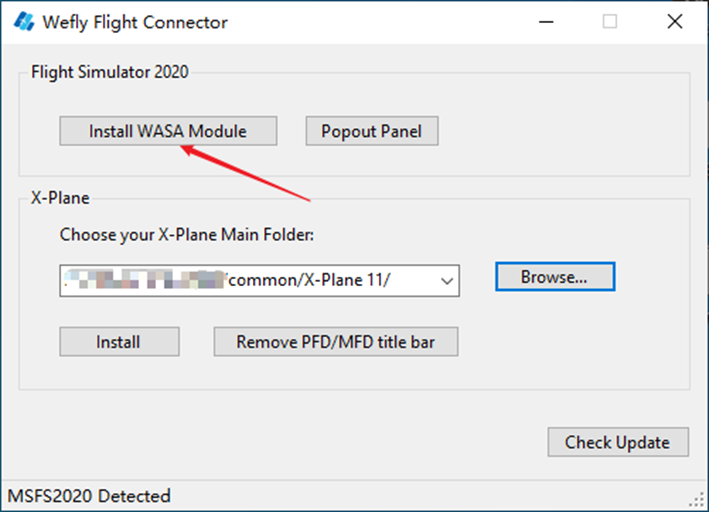
Open Flight Simulator 2020 and select a model with the G1000 system. For supported models, please refer to here.

After starting the flight, click “Popout Panel” to open the MSFS2020 Pop Out Panel Manager.
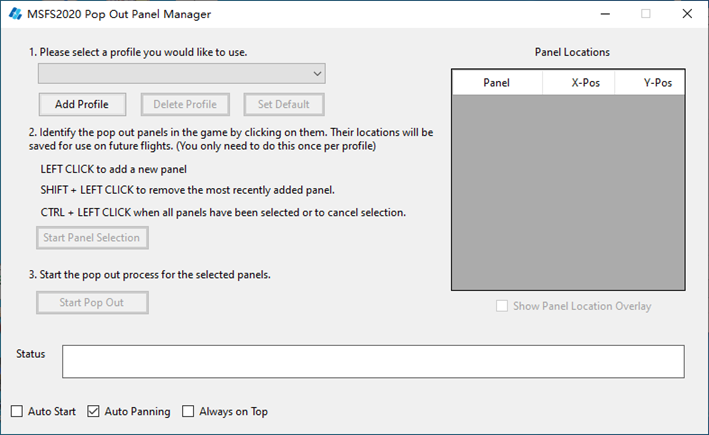
Move the view of MSFS2020 to ensure that all the instrument panel that need to be popped up are visible in the window.

Click “Add Profile” to create a new profile, select the newly created profile, and click “Start Panel Selection” to start marking the instrument panel that needs to pop up.
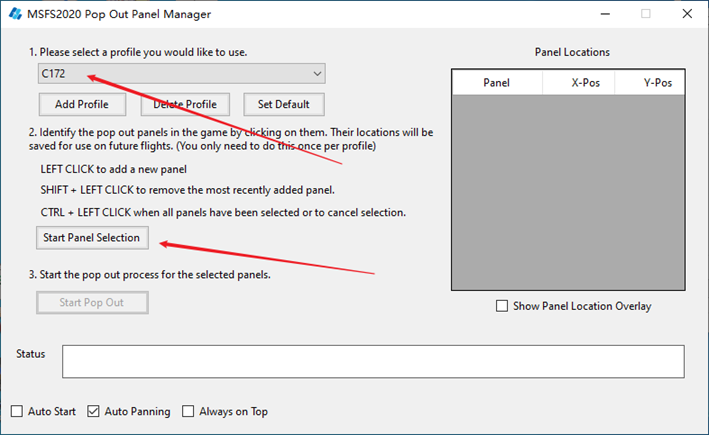
Use the left mouse button to click the instrument panels that need to be popped up one by one, and the circled 1, 2, 3… marks will appear on the clicked instrument panel. If you want to delete the marks, press Left Shift on the keyboard, and then click the left mouse button,

==If the circled number== does not appear in the above operation, please try the following solutions: find WeflyFlightConnector.exe, click the right mouse button, select “Properties”,
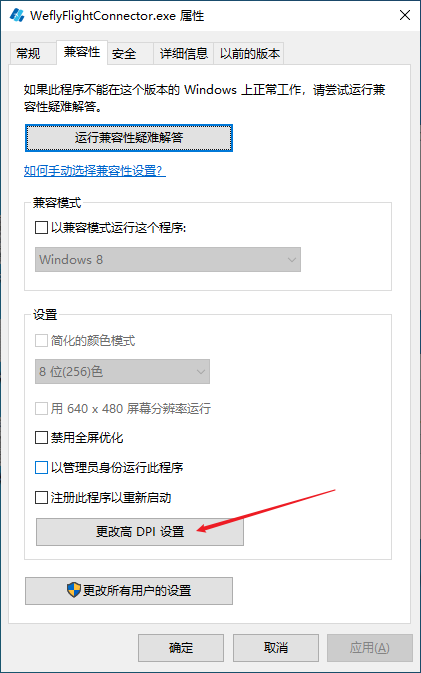
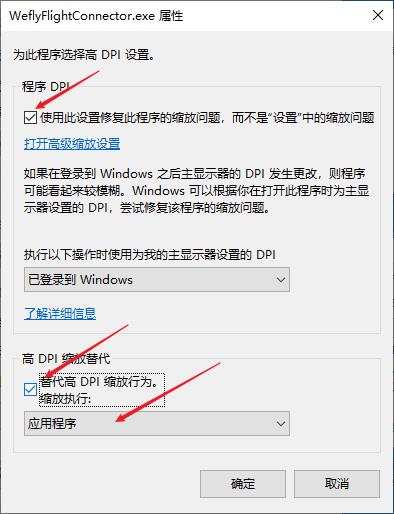
After setting, click the right mouse button on WeflyFlightConnector.exe and select “Run as Administrator”.
After marking all the instrument panels that need to be popped up, press the Left Ctrl key on the keyboard, and then click the left button of the mouse to end the marking, and the positions of all marked instrument panels will be recorded in the order of clicking.
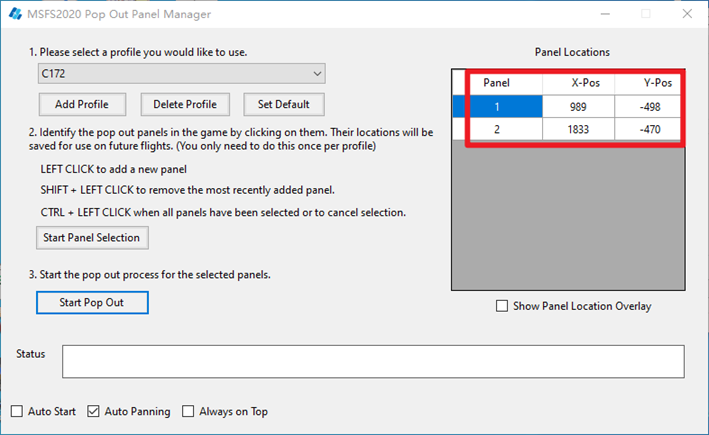
Click “Start Pop Out” to start popping up the instrument panels.
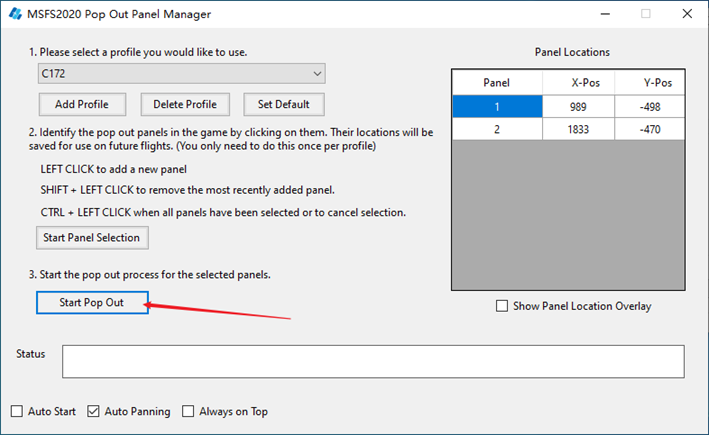
Wait for the pop-up to end, and drag the pop-up instrument panel to the corresponding screen with the mouse.
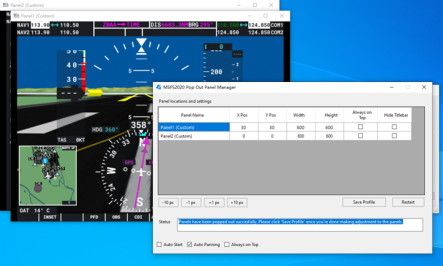
The pop-up window can be named in the list, and the window size and position can be set. When adjusting the window size, you can directly modify the cell numbers corresponding to Width and Height in the list or drag the window edge with the mouse to adjust, do not click “Maximize” on the window; when adjusting the window position, you can directly modify X Pos in the list The cell number corresponding to Y Pos, you can also click the cell number corresponding to X Pos and Y Pos, and adjust by clicking the -10px, -1px, +1px, +10px buttons below. Selecting the checkbox corresponding to “Hide Titlebar” will hide the title bar of the instrument panel. After setting, click “Save Profile” to save, and click “Restart” to test the saved location.
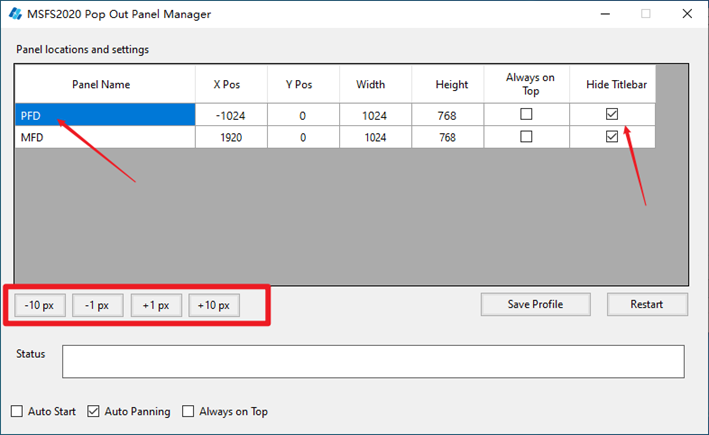

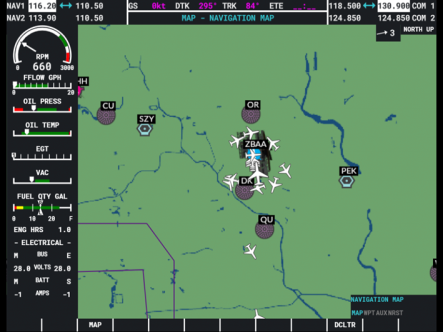
The next time you fly, just select the configuration file and click “Start Popout”.
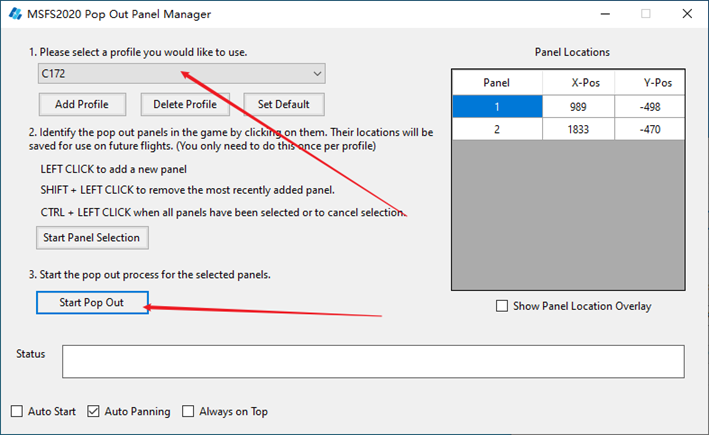
X-Plane Setup #
Run FlightConnector, select the folder where the X-Plane main program is located in the list box, if the list box is empty, click “Browse…”, select the folder where the X-Plane main program is located, and click “Install” to intall the profile.
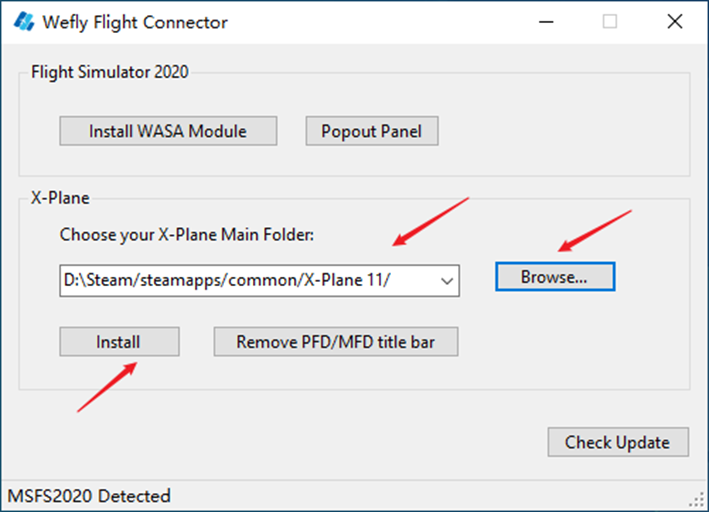
Run X-Plane, select the aircraft with G1000 avionics, please refer to here for supported aircraft. The Wefly G1000 PFD and MFD are generally compatible with all X-Plane aircraft using the Laminar G1000.

After the aircraft is loaded, click the mouse on PFD and MFD respectively, and the PFD/MFD window will pop up.

Move the mouse to the upper right corner of the PFD/MFD pop-up window, click the left mouse button after the box appears, the title bar of the PFD/MFD window appears, drag the PFD/MFD to the corresponding screen with the mouse and maximize the window.
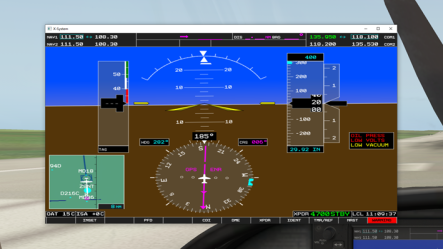
Close X-Plane, click “Remove PFD/MFD title bar” to remove the title bar of PFD/MFD, and X-Plane will automatically restart after clicking OK when prompted.
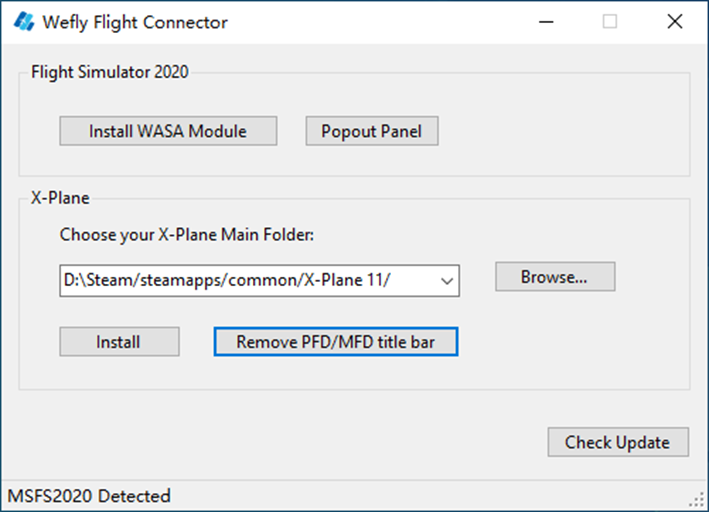
Enter the X-Plane setting page, select Wefly G1000 PFD & Audio and Wefly G1000 MFD respectively, and click “Restore Default Settings”.
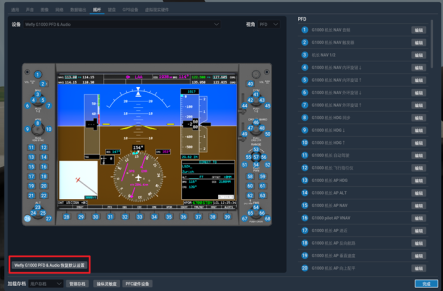
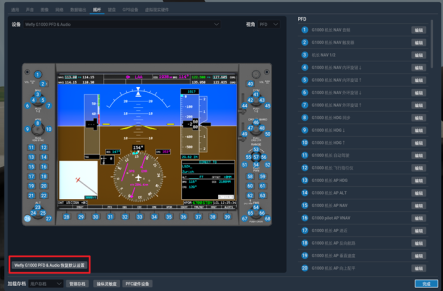
Prepar3D Setup #
updating…
FSX Setup #
updating…
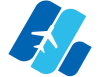




Hello
I am unable to reach the download site for FlightConnector. Can you please help?
http://cdn.diycockpit.com/software/FlightConnector.zip
Hello,
Unable to get FlightConnector.exe working in WIN11
Please try running the simconnect.msi file first.